It’s 2022. I need an app to take notes, so I google “note taking app”. The first result is of course a blog post in the “X best note taking apps of 2022” format. Whatever, I skim the article and go for the simplest looking app, which looks to be Microsoft OneNote.
Surely a company with a $170,000,000,000 revenue can solve the complex problem of note-taking. But it all starts with logging in!
First page is very standard: sign up or login. Sure, I can do that:
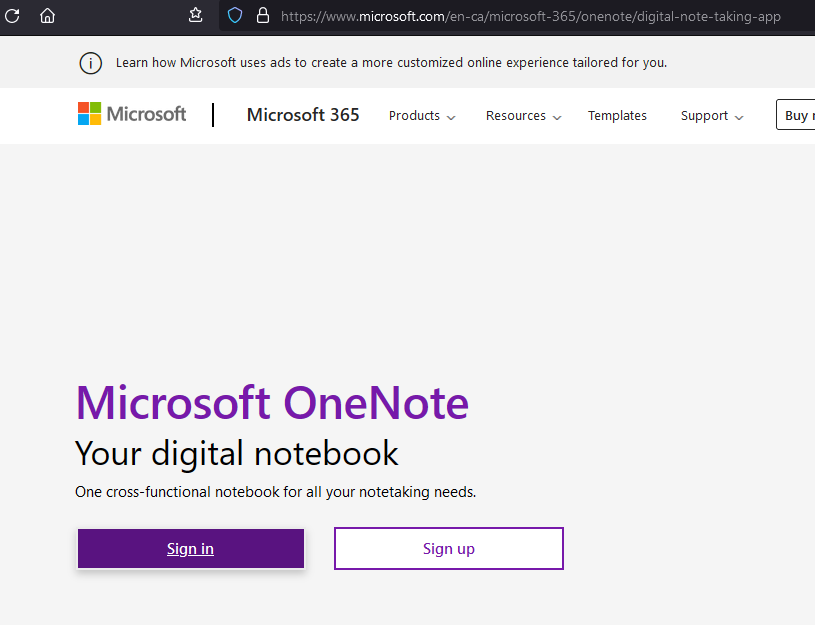
Clicking on “Sign In” gets me to this page:
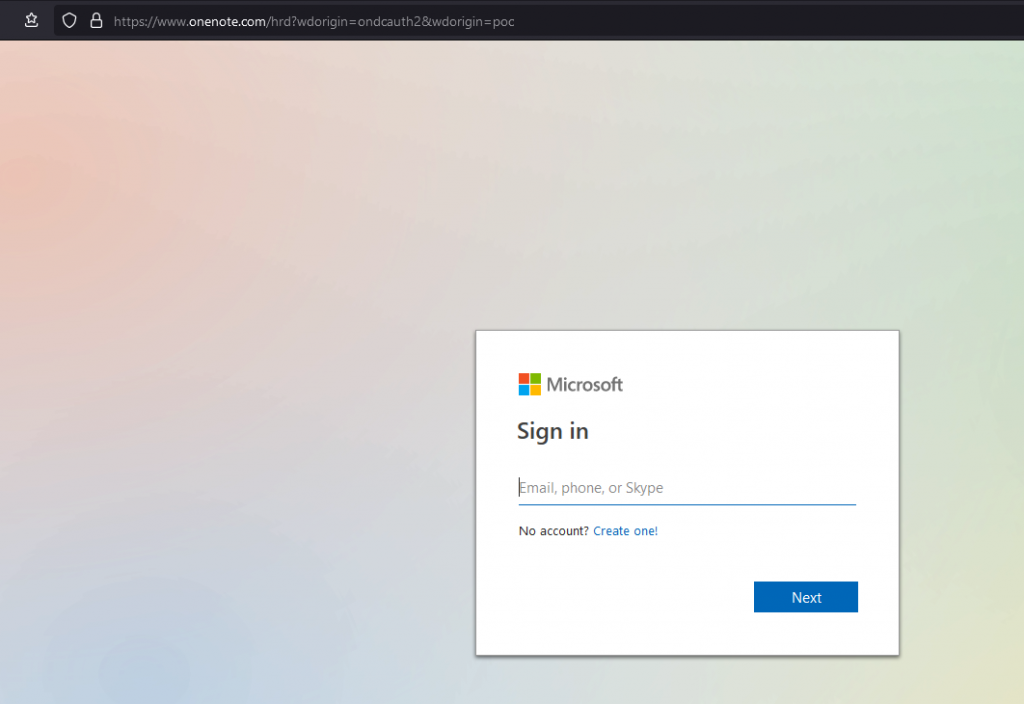
Wait why isn’t my password manager filling the form fields? Oh, we’re now on onenote.com and not microsoft.com where the OneNote landing page is at. Okay, I guess I’ll manually copy/paste my credentials. First my email… clicking on “Next” shows a little progress bar, weird. What else needs to happen in the background except for showing me the password field? Only Microsoft engineers familiar with their authentication dark magic know…
I get redirected again, this time to login.live.com:
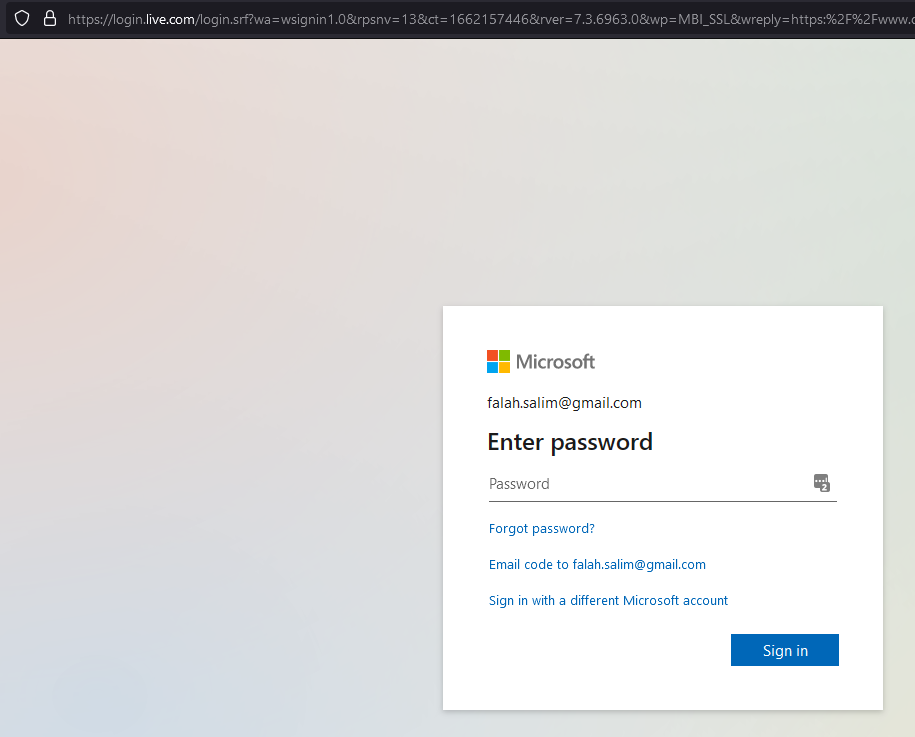
Well at least my password manager knows this domain. I guess I went and manually copied my password for nothing. Whatever, I just wanna take notes soon, before I become disengaged with the content I actually wanted to take notes about.
The next screen asks me whether I want to stay signed in. Couldn’t this have been a checkbox on the previous screen? Or is this a dark pattern designed to keep people signed in whatever the security risks are?
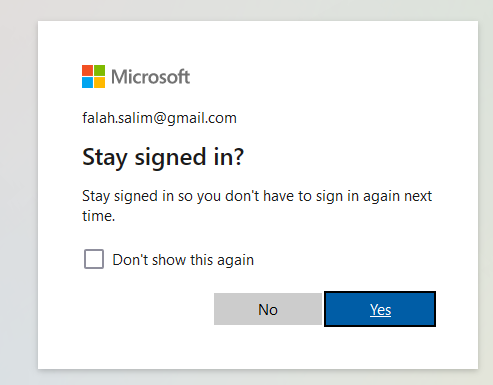
I’d really like to avoid this login flow as much as I can in the future, so I’ll click “Yes”, you win Microsoft! Finally, my “notebooks” appear
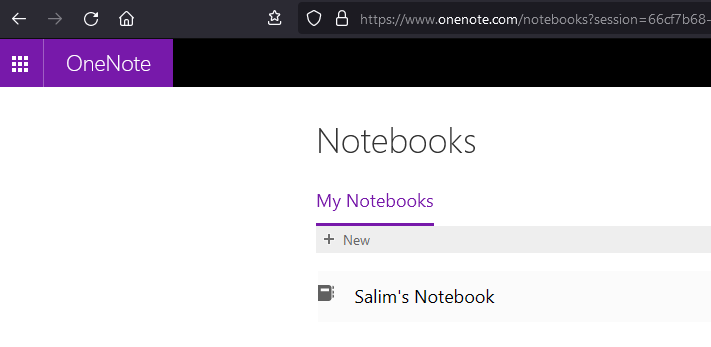
I click on my notebook, eager to finally start taking notes but wait what’s this? I need to login… again?
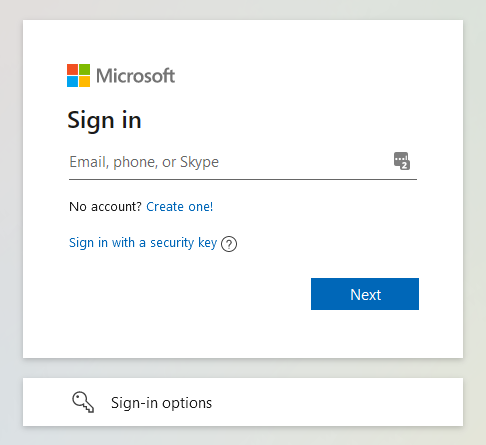
I’m obviously already very frustrated at this point, but I also want to see how this plays out. A few things I notice:
- The title of the page is now “OneDrive”
- This form is totally different than the first login form:
- There’s now a “Sign-in options” button at the bottom
- This time I can also “Sign in with a security key”
I fill in my email and password on two different screens, again. I’m asked (in a 3rd screen) whether I want to stay signed in, again. I click “Yes”, again. Will I get to ever take notes? A new page loads, I see note-taking-looking components being drawn on the screen! Yes, I did it! The Microsoft gods have deemed me worthy of being a consumer!
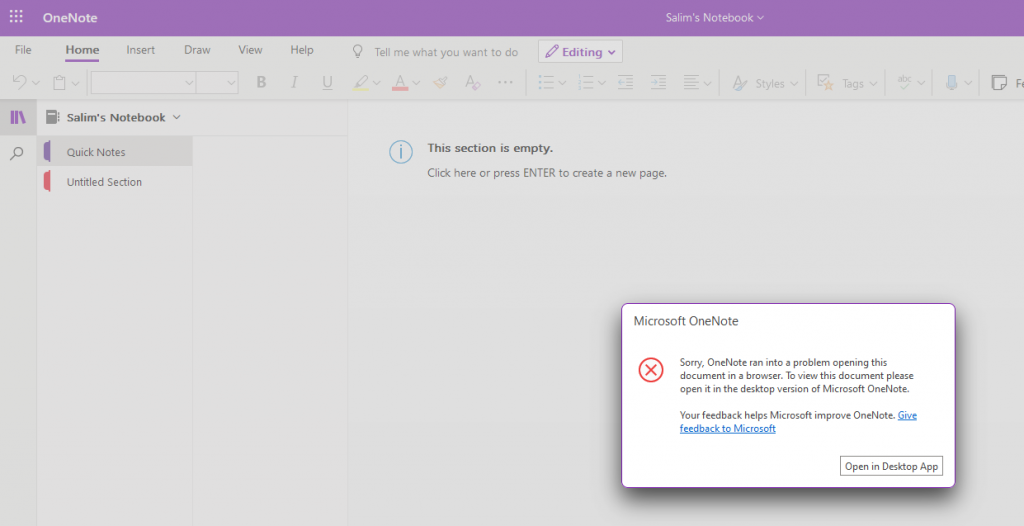
Oh, I guess not. This is what I get for using Firefox and not Edge. Before completely giving up, I refresh the page:
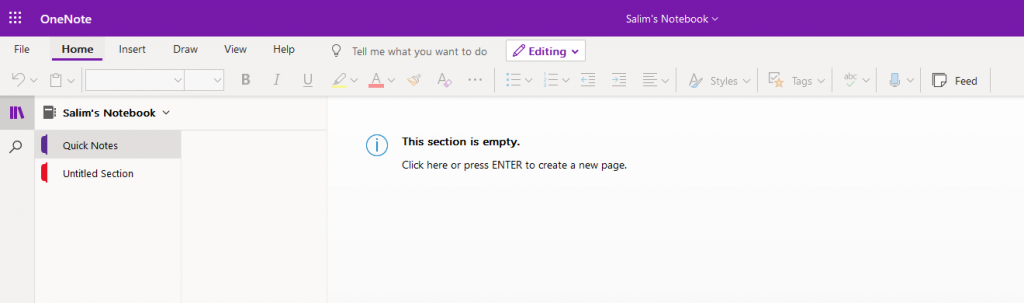
It works! Okay Microsoft, I get it, you have to test your users and see who really deserves using your precious cloud disk space before giving it away for free.
Like I said, I want to see this through the end. So let’s check out the desktop app like the previous error message suggested, and see if I can use OneNote without having to login ever again.
The first result on Google when I search “microsoft onenote” is the microsoft.com page, which does not have any direct download link for the desktop app. There is this form about 70% down the page:
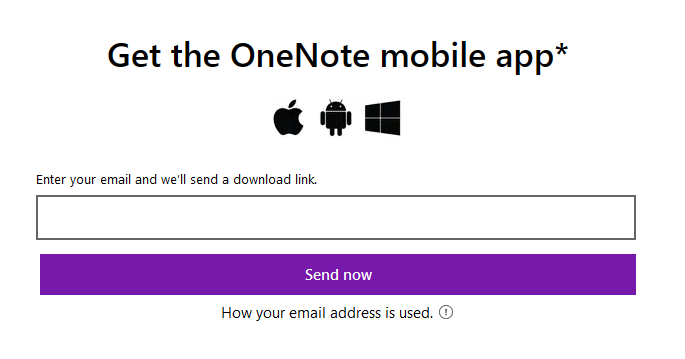
Did Microsoft just… forget about desktops? Isn’t Windows their main product line? There is a Windows logo, but the header says “mobile app”… I have now completely forgotten about what I wanted to take notes on, and I actually hope my user experience will get even worse because it means I’ll have more content for this post.
The second result on Google for “microsoft onenote” is an actual onenote.com domain page:
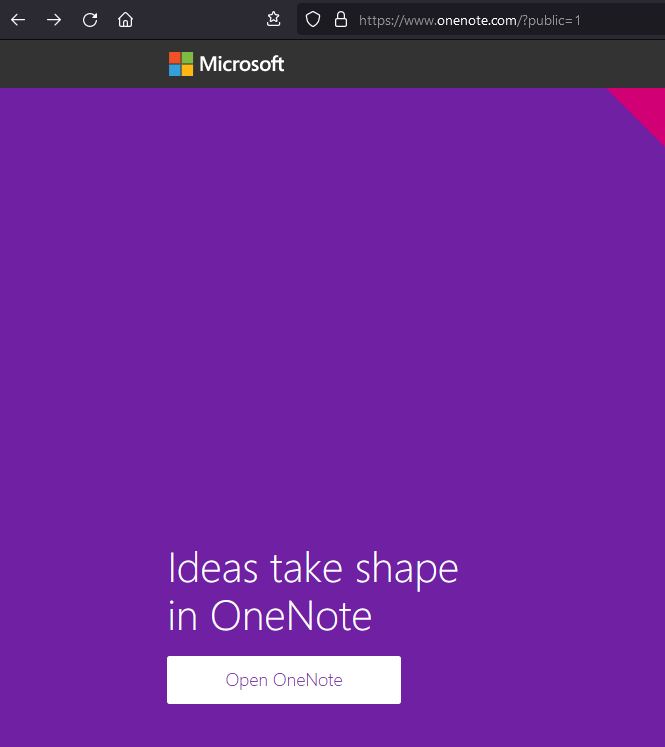
Why is there a “public=1” query string part in the URL? Well, let’s try changing it… Going to “onenote.com/?public=0” goes to… the original microsoft.com page! I’m curious now, what happens if I omit the whole “public” parameter? Well, going to “onenote.com” also goes to the microsoft.com page!
I am not going to try to understand why this is the way it is. I’m sure this weird linking and everything else we’ve seen previously is part of an extensive lore, a lengthy history buried in thousands of tickets and emails forwarded from the marketing, product, and engineering teams.
At least this onenote.com website has a section with download links and doesn’t even ask for your email to get them!
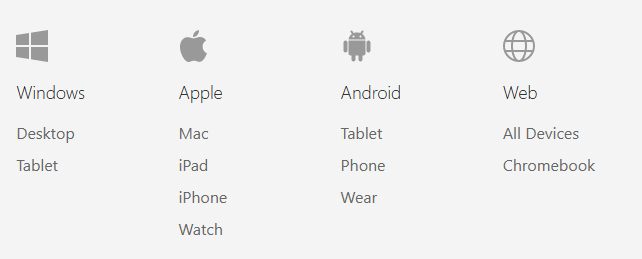
I download the file, which is named “OfficeSetup.exe” for some reason. Is it going to install the whole Office suite? I just want to take notes!
Running the installer shows this screen:
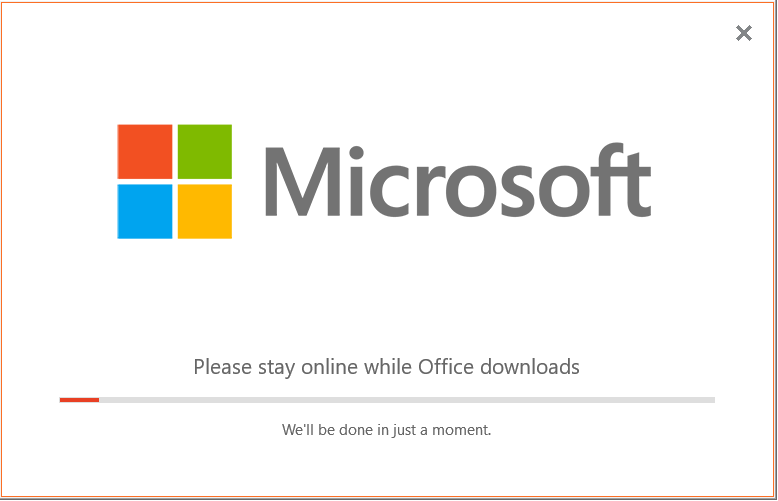
Do I get a say about anything? Are there any installation options? Can I install to a specific drive? Nope!

I check my most recently installed programs and it actually only installed OneNote, and not the whole Office suite. So the text was just misleading. Thank you Microsoft!
My journey is finally over (?). The desktop app looks really nice at first glance. I’m asked if I want to review my privacy settings, and of course I do. So I go and uncheck everything:
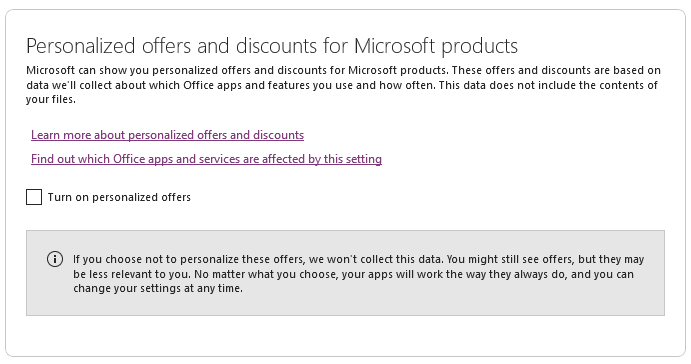
That was really nice of Microsoft to warn me about this. Of course, disabling these options by default and asking the user if they wanna opt-in would be even better, but they gotta make money somehow after all, so I don’t blame them.
For some reason I need to restart the app after applying these changes. No problem, easy. I restart, full of hope that this is it. I’m done with logging in, downloading, and clicking on “Next” buttons. OneNote starts:
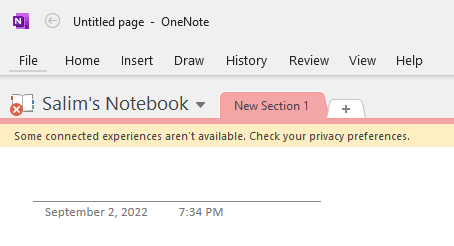
There is now a yellow bar and a red cross icon that I can’t dismiss, constantly reminding me that I’m an idiot for not taking advantage of the full OneNote connected experience™. I agree! I am an idiot for trying to use a Microsoft product that is not Visual Studio (I love Visual Studio)!
Uninstalling OneNote was very easy, so I won’t describe this process here.
But I still want to take notes, so I read a few other “top 13 note-taking apps in 2022” articles and stumble upon Joplin, a free open-source app that is strangely not included in most of those sponsored articles.
Joplin can:
- run on Windows, Linux, macOS, Android, iOS
- run in the terminal
- export notes to a file (even to a PDF or HTML)
- export notes to the cloud
- be used with its Firefox and Chrome extensions to capture or save a web page
- be modified with plugins and themes
- search through notes with queries and filters
- be switched to dark mode
- run a rich text or markdown editor
- …do a lot more, and often more than paid apps
Downloading from the homepage took 1 click, installing it 2 clicks. No account needed, no privacy settings to mess with, because there’s no built-in tracking.
I hope it’s as easy to use as it is to install, but it’s already been a few hours and it’s been great so far. Once again, thank open-source software creators and maintainers!
Leave a Reply